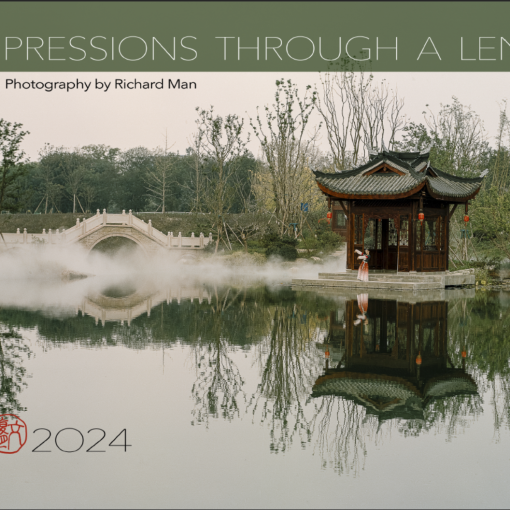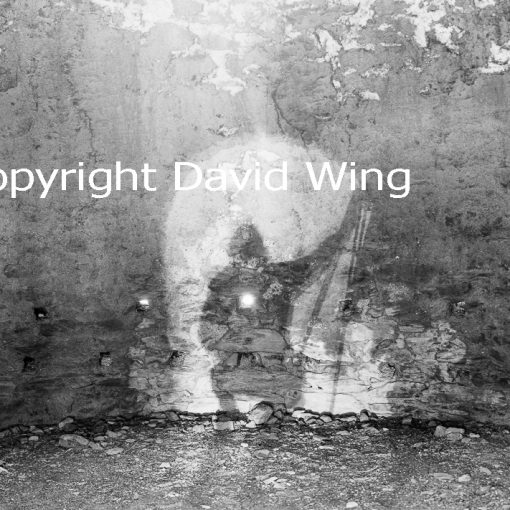While the Hasselblad Flextight scanners still produce some of the best scans available, it is unfortunately a product line that had been discontinued. The software has not been updated for nearly a decade, and there have been a number of people asking for help to get their units with Firewire interface working under Windows 10, with no definitive answer that I can find.
I have recently gotten a new PC running Windows 10 Pro. The good news is that my Flextight 848 scanner works perfectly after some digging around in the new setup. There are different models of Flextight scanners using the Firewire interface but the experience should be similar. Hopefully this article will help others with similar needs.
Reminder: this is only if you are using Windows 10 and the newer Flextight using Firewire interface. On Windows 7, the Flextight should just work, needing to only installing the Flexcolor software and the driver that comes with it. I do not know if there are solutions for older Flextight scanners with SCSI interface.
Hardware
Unfortunately most new PCs no longer come with a Firewire card installed and you probably need to purchase one. First of all, do not even think about using USB->Firewire adapters, they are just straight through signal connectors and they do not work, and might even damage your PC or your Flextight. Second, for best compatibility, find a Firewire card with the TI chipset as TI was the original designer for the firewire technology. Also make sure that the card supports 1384a, which is the Firewire 400 protocol. It will probably also support the 1394b Firewire 800 protocol, but the Flextight only uses the older scheme. The cost of a no-name Firewire card is around $20 whereas I paid $54 for the one with the TI chipset. The lower cost ones may work, but why take chances to have to return the product if they do not work out?
Windows 1394 Legacy Driver
After you install the card, Windows 10 should automatically install the “1394 OHCI Compliant Host Controller” driver , or in the case of my TI card, a “Texas Instruments 1394 OHCI Compliant Host Controller” driver. You can see that by running Device Manager, then look under the “IEEE 1394 host controllers” section.
Unfortunately, the driver installed by Windows 10 will not work (of course, Microsoft may change the driver in the future so that it will work without the following workaround, but until then….)
To get Firewire to work under Windows 10, you need the “1394 OHCI Compliant Host Controller 1394 (Legacy)” driver. To install, do a web search for its location and download the .msi file from the Microsoft site (generally I do not trust driver files on non-vendor sites). The short summary of the instructions are as follows:
- Download the “1394_OHCI_LegacyDriver.msi” file
- Right click on the file, and select “Install”. It only takes a second or two, and there is no confirmation message. You may see a dialog window quickly appears and then disappears. Chance are that it did work even without confirmation.
- Using the File Explorer, browse to the folder “C:\Program Files (x86)\1394 OHCI Compliant Host Controller (Legacy)”, you should see two folders:
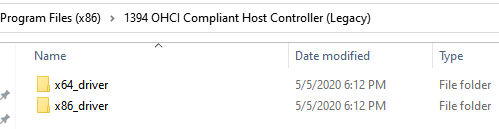
- If you are using 64-bit Windows (most likely for new PCs), browse to the x64_driver folder. If you are using 32-bit Windows, browse to the x86_driver folder.
- Right click on the 1394Legacy.inf file and select “Install”. Again, it finishes very fast and there is no confirmation message.
- Go to the Device Manager, and right click on the listed 394 driver, and select “Update Driver”.
- Select “Browse my computer for driver software”
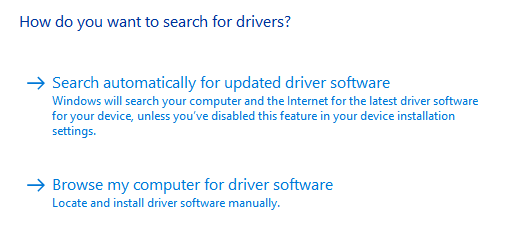
- Then…
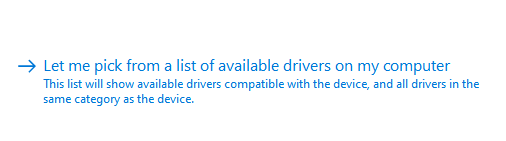
- You should see that the Legacy driver is one of the choices:
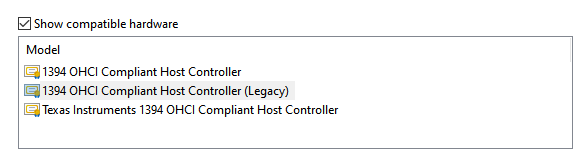
- Select the Legacy driver
Flexcolor 4.8.9.1
After these steps, under the Imaging Devices” heading in the Device Manage, the Flextight scanner probably shows up as “Firewire scanner”. The next step is to update the scanner driver and install the Flexcolor software. The latest software release as of now is Flexcolor 4.8.9.1 (and unlikely to ever be upgraded :-/ ). You can download it free of charge from the Hasselblad site. You also can use the slightly older Flexcolor 4.8.9 release if you have that installed already.
After installing Flexcolor, go to Device Manager again, and right click on the “Firewire scanner” entry under Imaging devices, and select “Update driver”. This time, select “Browse for drivers on your computer”.
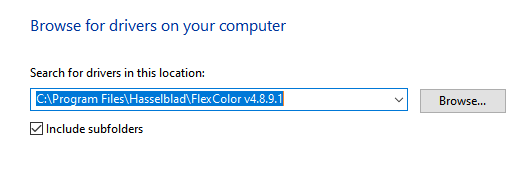
Browse to the Flexcolor folder, and then click “Next” and follow the instructions. Once it finishes, check again on the Device Manager, you should see something like this.
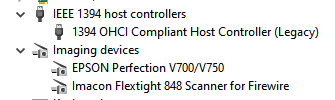
You may or may not need to reboot the machine. After that, you should be able to scan using Flexcolor. Good luck!